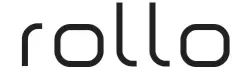Have you recently bought a Rollo printer? Do you want to learn ‘how to connect Rollo printer to laptop‘? If so, then you are going to find all the necessary information here. You will learn the full procedure for connecting the printer to Windows and Mac laptops or computers, as well as how to use workflows for printers. To get all these details, keep reading till the end.

The best thing about the Rollo printer is that it can produce over 500,000 shipping labels without using any ink or toner. It prints labels quickly using heat, with the ability to print one label per second. So, let’s start to connect your printer to your laptop.
How to Connect Rollo Printer to Laptop (Windows)
To work on a printer, you can use both Windows and Mac laptops. Both of them can be connected to the printer through Wi-Fi or a USB cable. Once your printer is connected to your device, you can print cards, labels, and more. Your Wi-Fi or USB connection will depend on the kind of printer you are using. Here is the process to connect your computer using Wi-Fi:
- First, open your computer and visit Google Chrome.
- Then, go to the Rollo official website and download the printer driver.
- The link for the printer driver will be found at www.rollo.com.
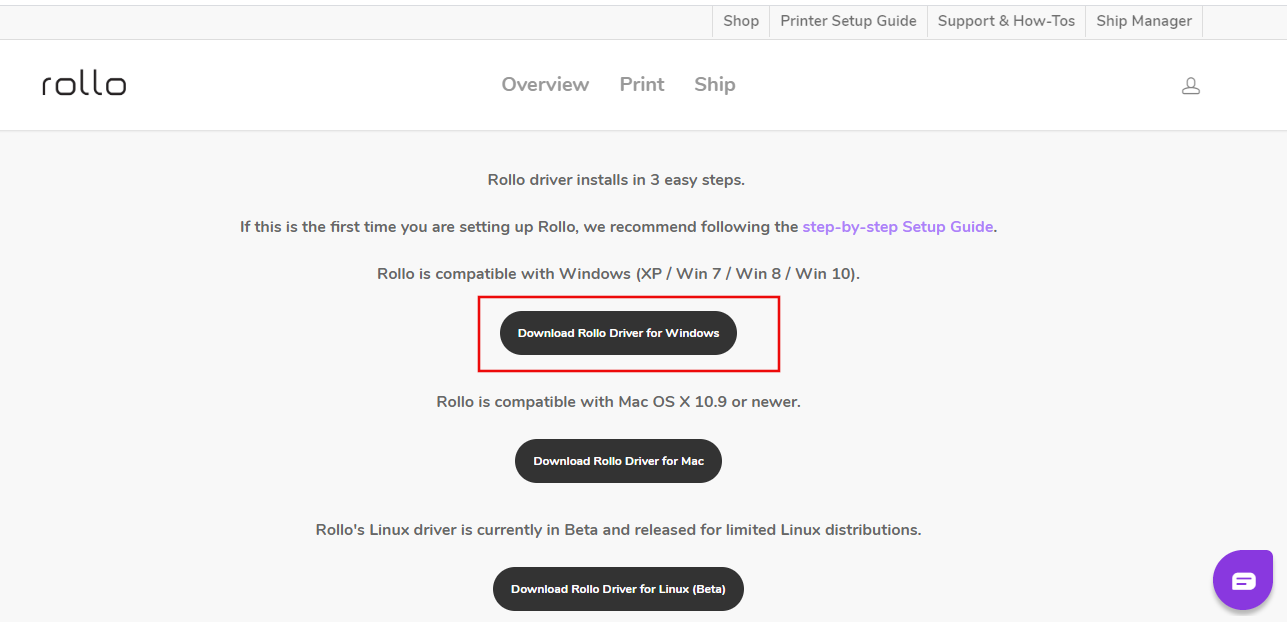
- The good thing about the driver is that it works even with the older Windows versions like Windows 7,8, 10, and XP.
- Now, the file has been downloaded to your computer. You will need to install it to use it.
- To start installing drivers, navigate to the Downloads folder and click on the file. The installation will begin.
- Keep following the on-screen instructions of the driver, and finish the installation.
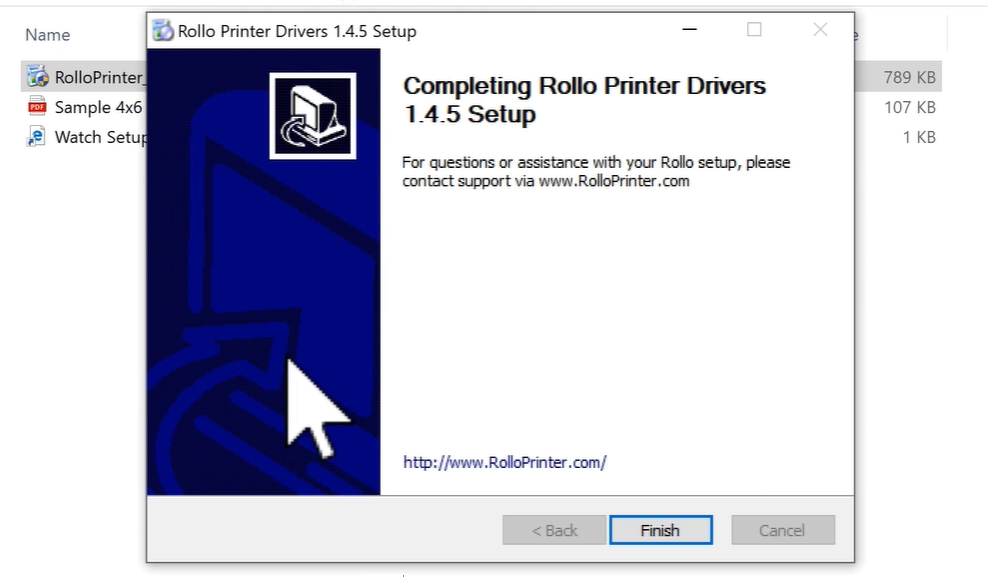
- Once the driver is installed on your computer, find the Control Panel of the computer and then go to the Devices and Printers option.

- When you see “Add a printer,” you have to tap on it. The computer will start looking for nearby devices.
- After that, select the printer, and when you see it, it will be connected to your device.
- Now, you have to select Printing Preferences. On the lower side, you must click Advanced.
- In the end, you should select the paper size for your preferred prints.
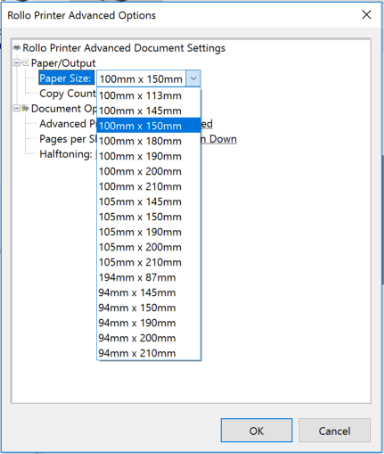
How to Connect Rollo Printer to Laptop (Mac)
To connect your Mac computer to a printer, you have to follow a similar procedure. To connect the computer wirelessly, these are the steps you need to follow:
- Initially, visit the official Rollo site and download the driver for a Mac computer.
- When the file is downloaded, go to the folder and open it for installation. You will have to follow the steps, and the driver will be installed.
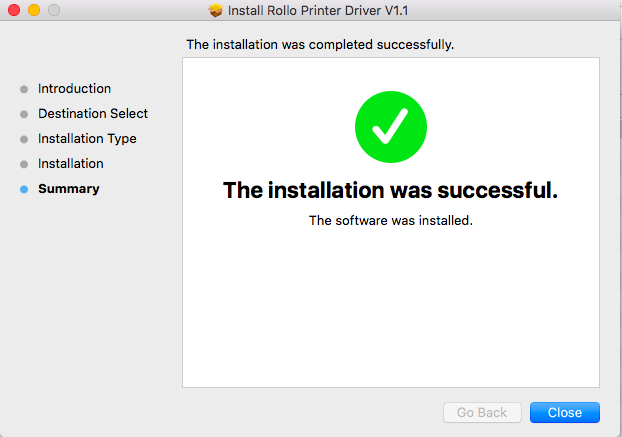
- After installing the app, go to the “System Preferences” and press “Printers and Scanners.”
- Then, choose the printer from the available devices, and your device will be connected.
- Now, you have to select software from the drop-down.
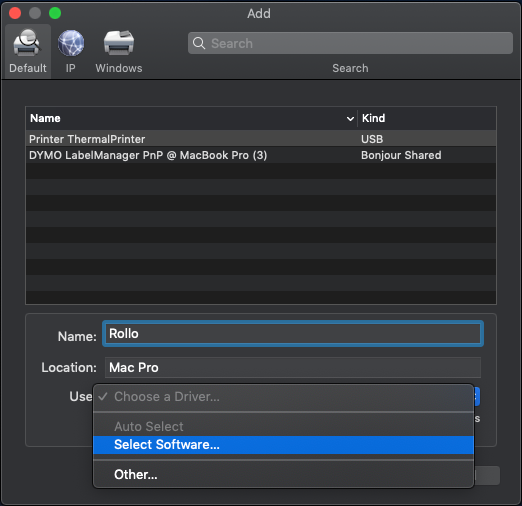
- Finally, select the printer and press OK.
- Your printer setup procedure is complete now.
How to Use Workflows for Rollo Printers?
Once you learn ‘how to connect Rollo printer to laptop’, you can learn about the workflows you can use on your printer. There are many workflows sellers use for printing labels. Here, you can see all the printing methods with Rollo printers.
Most sellers like to use FNSKU product labels to print for themselves. To use this workflow, you will need the AcceierPrint applet on your computer. You can also go for printing FNSKU labels all at once. You can use this workflow after scanning. To use this service, you can leverage Rollo Chrome Extension’s free services from the internet.
Frequently Asked Questions (FAQs)
How Can I Connect a Rollo Printer to a Phone?
Learn ‘How to connect your Rollo printer to your phone‘, you first have to go to the Play Store and install the printer driver. Then, you must sign in with a Rollo ID and go to the Hamburger Menu icon. Next, go to Settings of the device and connect your smartphone to your printer via Bluetooth. Once you add the device to the same wireless network as the printer, the connection will be complete.
What Methods Can I Use to Connect My Rollo Printer to a Computer?
You have two options for connecting your printer to a computer. The first one is a wireless connection, which requires you to connect your printer using a Wi-Fi connection. The other option is a USB connection, which allows you to connect your printer and computer to a USB cable as well.
Can I Connect a Rollo Printer to Android?
Yes, you can! If you want to use a printer but don’t own a computer, there is nothing to worry about. You can use the printer by connecting it to your Android or iOS phone. You can use both USB and Wi-Fi methods to connect a phone to your printing device.