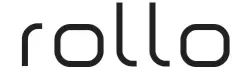Want to Learn “How to Reset Rollo Printer“? If yes, you are at right search! You must have run into a problem, which is why you are here to fix it. Resetting is helpful when your Rollo printer is not printing anything correctly, and it can also be used to ‘troubleshoot‘ printer-related problems.
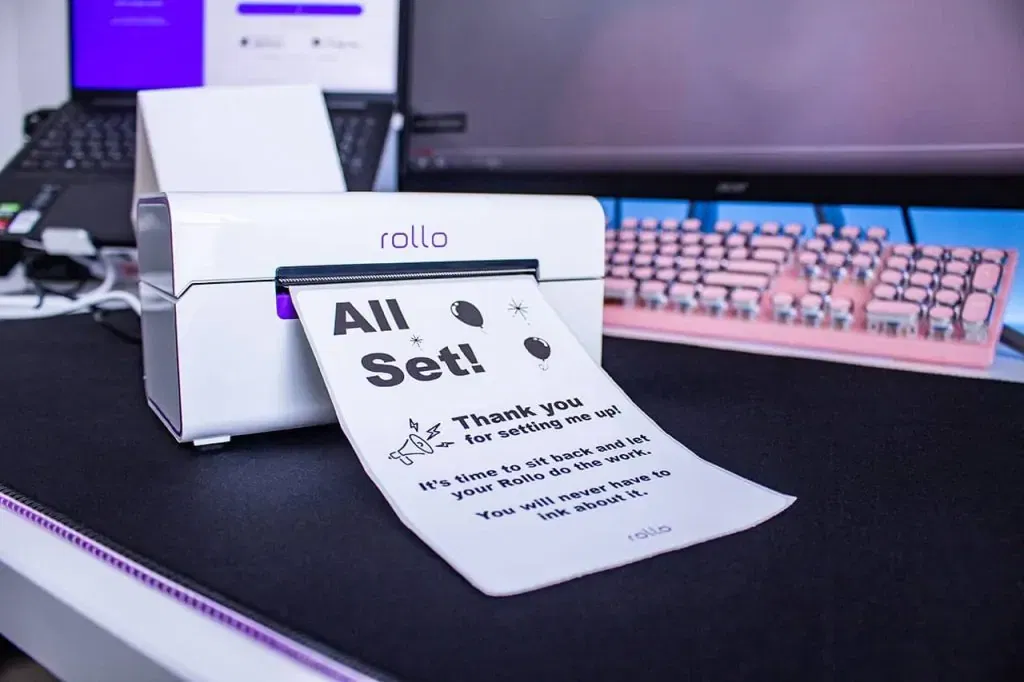
When I encountered one of the issues with my printer, I knew I had to reset it. I tried to start with a soft reset, but it didn’t work, so I had to move on to another method, a hard reset. To my surprise, it worked! So, what steps were they? Do you want to know them? Let’s get into this blog and learn how to reset Rollo printer.
Why Should You Reset Rollo Wireless Printer?
Before I teach you how to reset Rollo wireless printer, you need to understand why you should do so. I have explained various common Reasons below. Here are the reasons why you should reset your printer:
1. Performance Issues
If the printer encounters printing errors, it might lead to connectivity problems or performance issues. However, a reset can definitely fix this issue.
2. Routine Maintenance
When you have changed your printer settings, resetting your printer can clear all the pre-existing configurations and ensure that the new settings are in effect.
3. Configuration Changes
Many users also reset their printers as part of their routine maintenance to keep them at their best performance.
How to Reset Rollo Printer?

Resetting is done for various purposes, which we have already explored in the above section. However, if you want to reset your printer, I will explain two methods below. The last one will be to update your firmware.
Method 1: Soft Reset
A soft reset is an easy method to fix the minor issues that cause trouble to your printer. Here’s how to do this:
- First, you have to turn off your printer. To do this, press the power button and unplug all the cables from the electric socket.
- Then, disconnect the cables, which include your power cord and data cables connected to your computer.
- Next, you must wait 30 seconds to check if the printer’s memory has been completely cleared.
- Now, replug every cable that you disconnected.

- After that, turn on your printing device.
- Test your printer by printing a test label or document to confirm if the issue still persists.
Method 2: Hard Reset
If a soft reset didn’t work, you can try resolving the issue by performing a hard reset on the printer. However, the hard reset will delete all your custom settings and configurations, so proceed carefully.
- First of all, power off the printer by pressing the power button.
- After that, locate the Reset button on the back or bottom of the printer. You might also need a paper clip or a small tool to get it.
- Also, press and hold the Reset button, tap on the paper click or tool, and hold it for 10 seconds.
- Next, you have to release the button after pressing the reset button for a while.
- Now, power on your printer and wait for it to complete the boot-up process.
- Lastly, reconfigure your printer settings, including connectivity, label size, and any other preferences.
Now that you have learned “how to reset Rollo wireless printer“, you should try the last step of updating your firmware; it might give you an updated version of your printer’s driver or software.
Method 3: Updating Firmware
Once you have reset your printer, you should check if any firmware updates are available. Updating printer firmware can enhance compatibility issues, improve performance, and add a new feature.
Here’s how to update the printer firmware:
- In order to update firmware, visit the official Rollo website and then go to the Support tab/Downloads section to find the firmware updates.
- Then, you need to download and install the firmware updates by following the screen’s prompts.
- After that, you need to update the firmware and reconfigure the printer settings as given.
Final Words
The guide will be helpful for anyone who wants to learn ‘how to reset Rollo wireless printer‘ to fix any printer-related issue. With this guide, you will learn to reset your printer in two ways, and the last method will help you update your printer’s firmware. By updating the firmware, you will be able to reset your printer and enjoy printing your shipping labels hassle-free.
Frequently Asked Questions (FAQs)
Why Is My Rollo Printer Not Responding?
Sometimes, a blockage between your printer and your router can cause a delay or block the printer command, which is why your printer is not responding. To fix this issue, you have to power off your printer and wait at least 20 seconds. Then, turn your printer back on. When the Wi-Fi light is solid blue, you need to print a label to test.
Why does My Rollo Printer get Stuck frequently?
It might happen for several reasons. However, the most common reason is that labels get stuck in between because you are printing something very darker, such as a barcode or a thick, straight line. In this case, the print density gets too high for the label, and your printer gets stuck.
Why Is My Rollo Printer Not Printing Correctly?
If your ‘Rollo printer is not printing correctly‘, it might be due to a low-quality source file. You should check whether your printer is in good condition to enhance the print quality or if it prints correctly. However, if the issue is related to not printing the barcode clearly, the source file might not be of good quality.